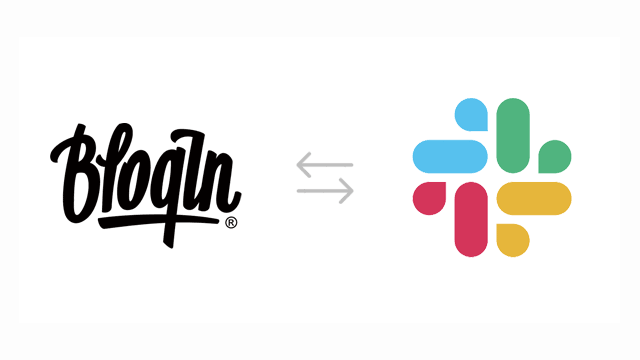
You can connect your BlogIn account with your Slack account and receive updates in Slack when something new and relevant to you has been posted on BlogIn. You can also use the /blogin slash command to post content to BlogIn from Slack.
Integrating BlogIn with Slack is easy and it only takes a minute.
Creating integration from the BlogIn side
The easiest way to connect your BlogIn and Slack accounts is to log in to your BlogIn account and go to your Profile page. On the profile page, scroll down to the Integrations tab, click on it to open and show available integrations, and click on the Add Slack Integration link.
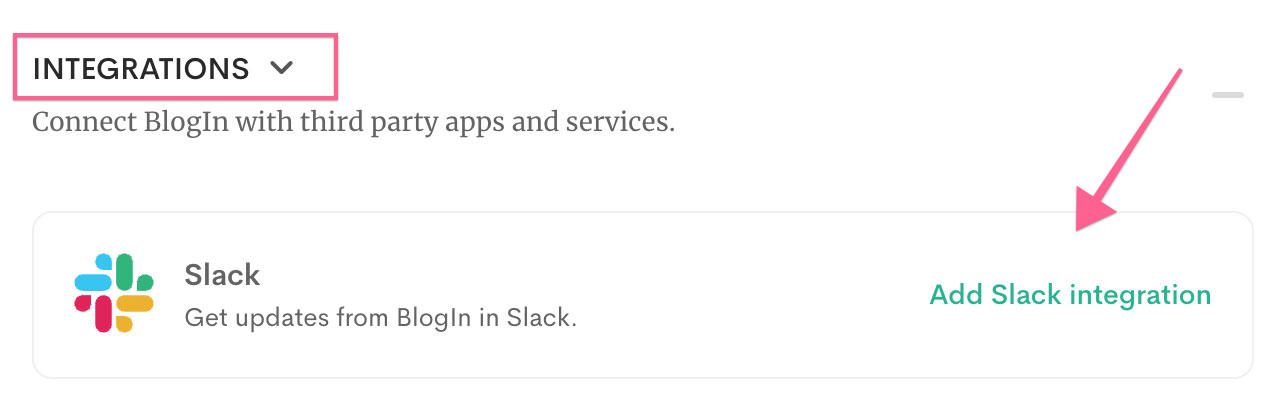
The next step is to choose which BlogIn events you want to receive in Slack. There are currently 4 BlogIn events available:
- A new post published event is triggered whenever a new post is published in any of the categories you choose.
- A new comment or reply event is triggered when someone comments on one of the posts you follow.
Since this event is related to you and the posts you follow, it usually makes sense to receive this notification as a private message or in a private channel on Slack. - You were mentioned is triggered when someone mentions you in a post, page, or comment on BlogIn.
Since this event is related to you, it usually makes sense to receive this notification as a private message or in a private channel on Slack. - A new post published with tag(s) is triggered when a post that contains one of the selected tags is published.
- A new user joined event is triggered whenever a new user joins the blog and is only available to blog Administrators.
- A new post published visible to specific team(s) is triggered when a new post that is visible to any of the selected team(s) is published.
- A new post published with tag(s) is triggered when a new post is published with any of the selected tags.
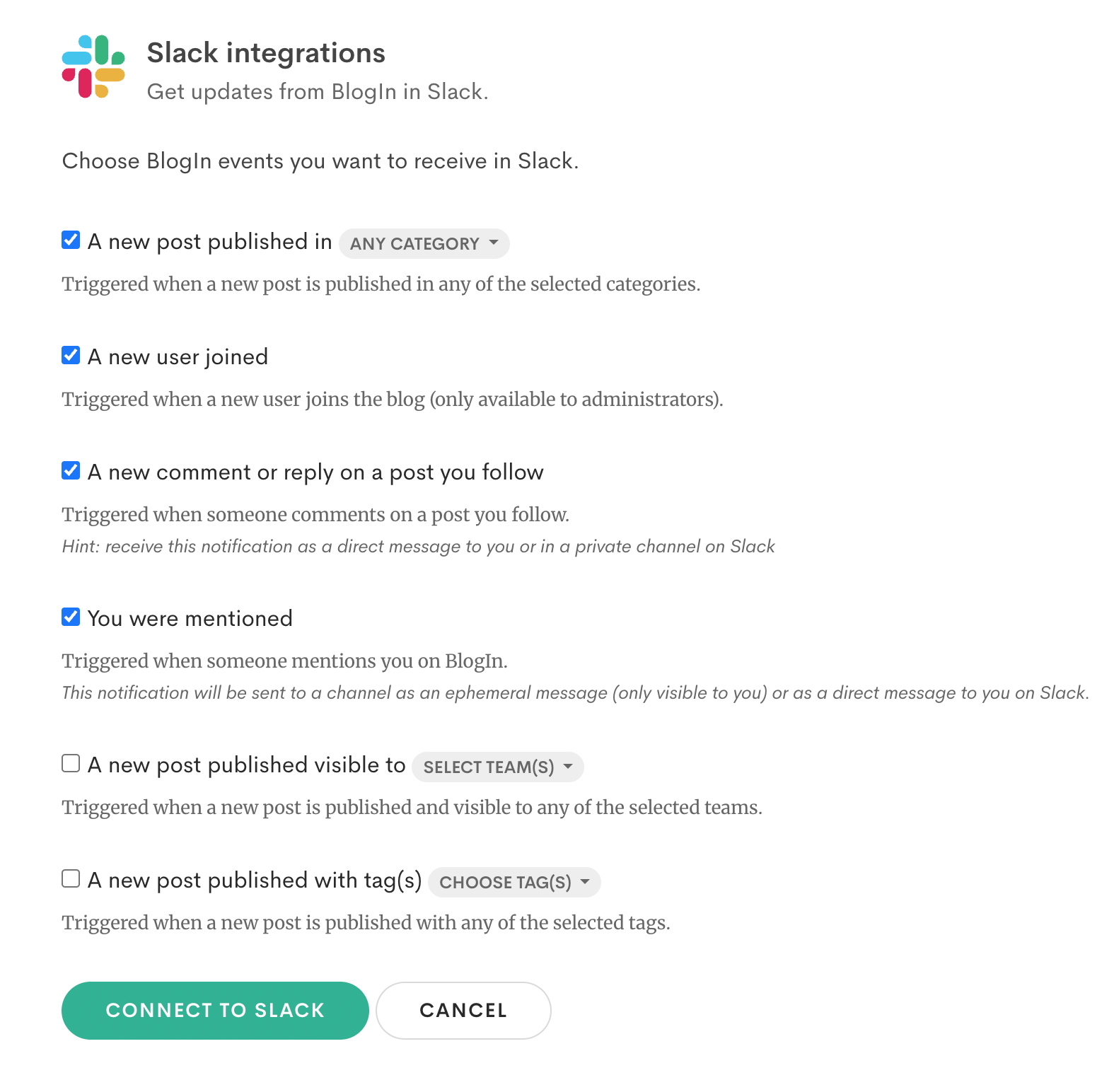
Click the Connect to Slack button when you are ready to proceed.
The next step brings the Slack integration authorization page, where you choose the Slack team you want to connect with and where (in which Slack channel) you want to receive updates from BlogIn for the events you chose. If you are not logged into Slack, you will have to log in to your account first.
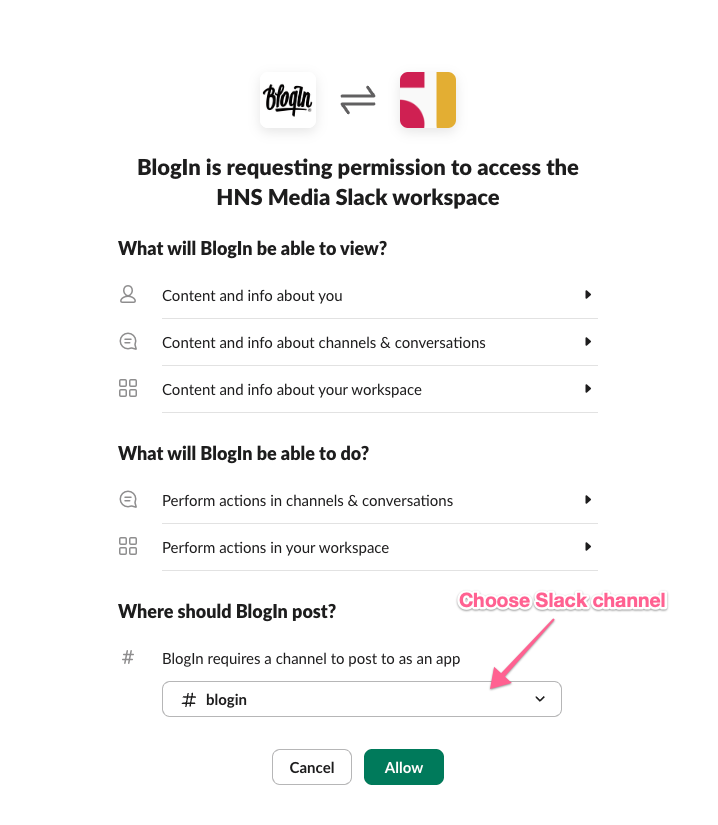
Select the Slack channel and click the green 'Allow' button to complete the integration.
That's it, your BlogIn and Slack accounts are now linked.
Here is how your notifications will appear in Slack
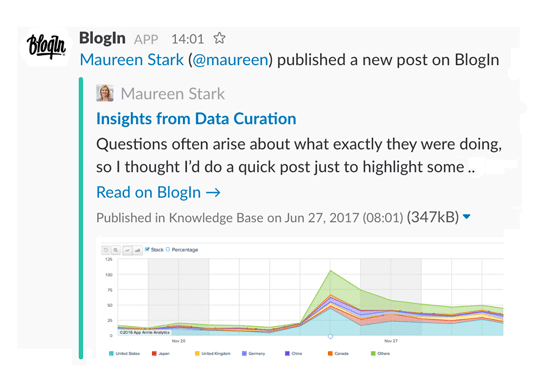
Use /blogin slash command in Slack
You can use /blogin slash command to post content back to BlogIn from Slack.
For example, you can use /blogin post [post title] command to create new posts on BlogIn or use /blogin comment [comment text] command to send comments to BlogIn posts from Slack.
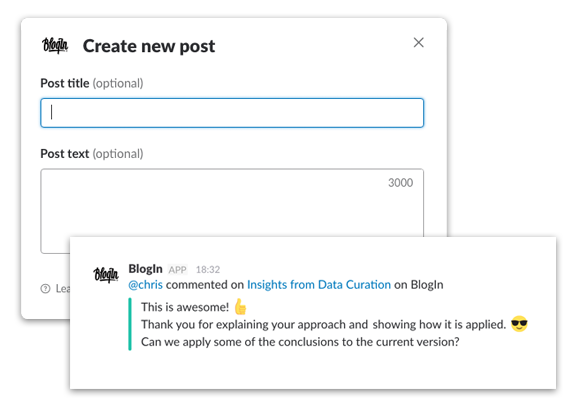
For the list of all available commands type /blogin help in any Slack channel.
Allow users from Slack to access BlogIn (optional)
Once you connect your BlogIn account with your Slack account, you will have the option to allow users from Slack to access your internal blog on BlogIn. You can invite only selected users from Slack or enable access to BlogIn to all users from a Slack workspace.
To use this option, go to the Invitations tab of the Users page of your account. Please note that you have to be an administrator of your BlogIn account to use this option.
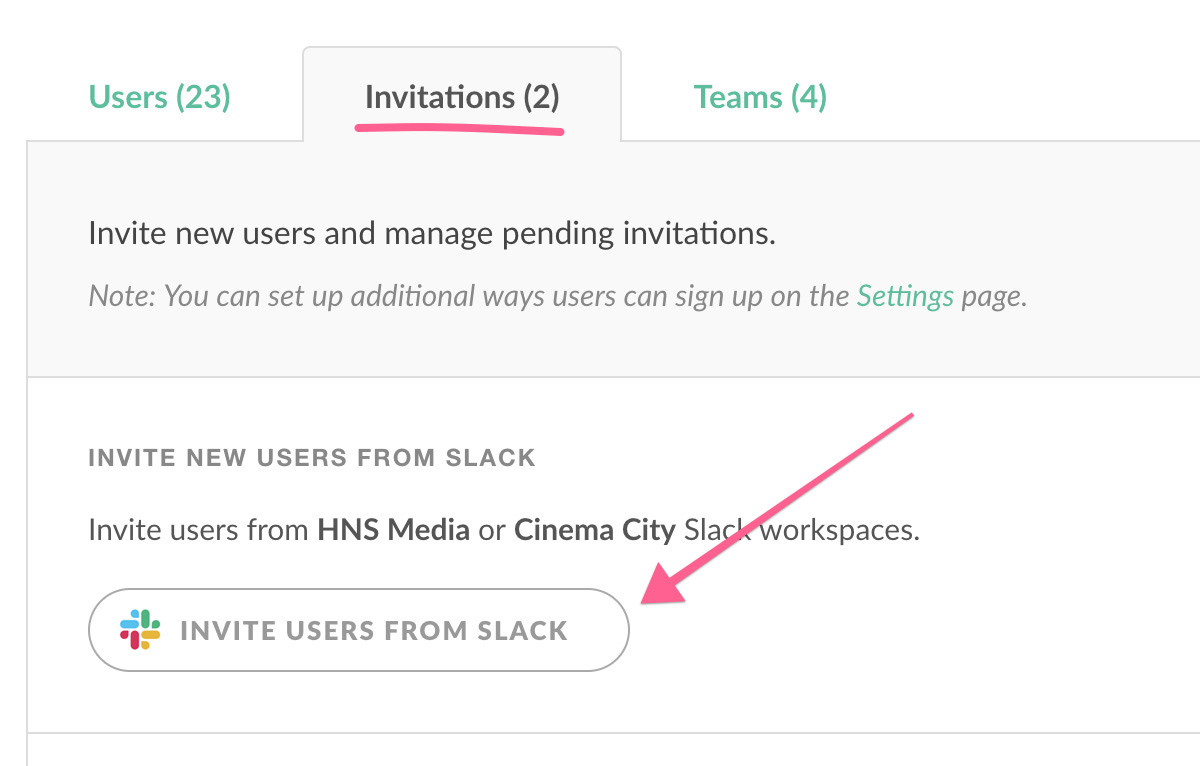
Click on the Invite Users from Slack button. Please note that this is only available AFTER you have connected your BlogIn and Slack accounts.
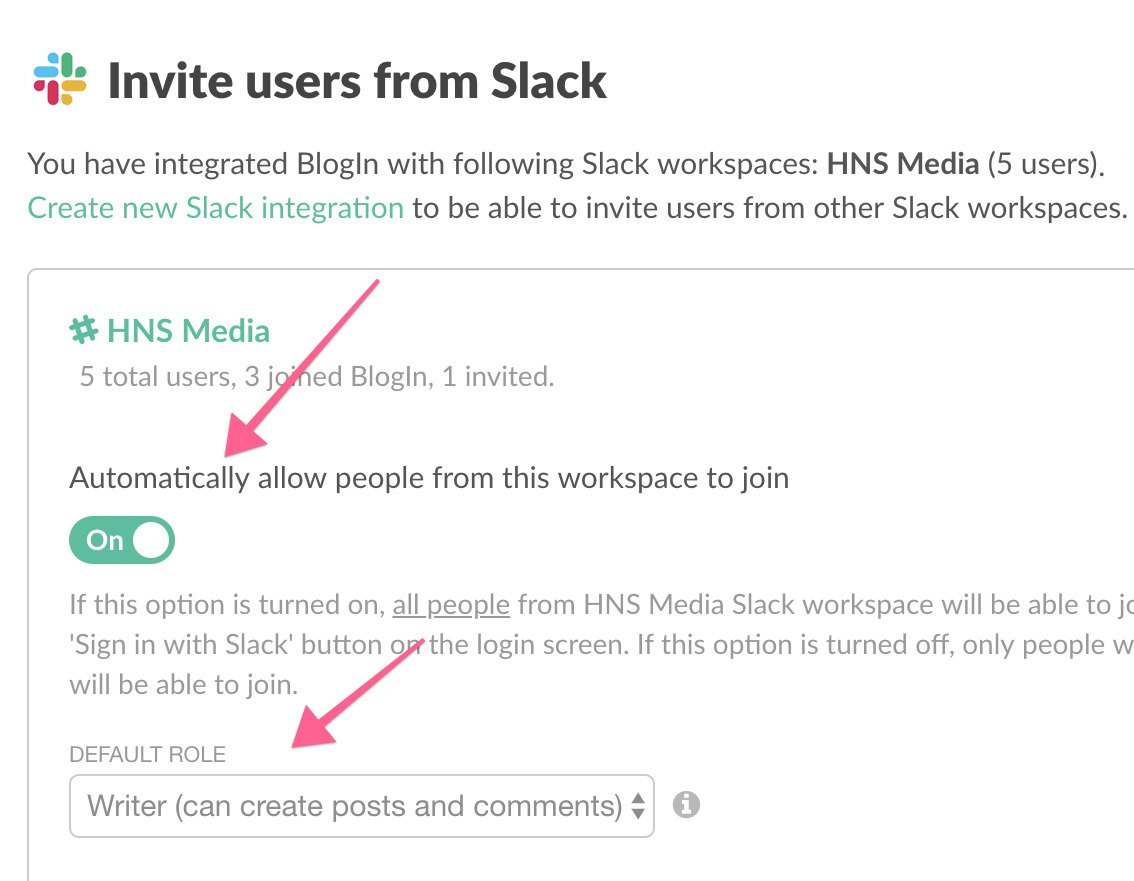
If you turn on the "Automatically allow people from this workspace to join" option, all users from the connected Slack workspace can join BlogIn by clicking the Sign in with Slack button on the login screen. You can also set a default role (access level) for users joining BlogIn this way.
Otherwise, you can cherry-pick and invite only a subset of users from Slack, by selecting them from the list of users below and sending them the invitation to join.
Got Questions?
If you have any questions feel free to contact us via email at info@blogin.co or Twitter.
