Collaboration on BlogIn just got a bit easier since you can now share access to any of your posts with any other user on the blog.
Wiki post is a way to share and allow all writers to edit the post, but now you can share a post with individual users, regardless of their role/access level. People you share your post with will receive an email notification and will be able to view and edit the post, even if it hasn't yet been published.
This option is located in the Share options tab, located just below Post options on the Add/Edit post screen.
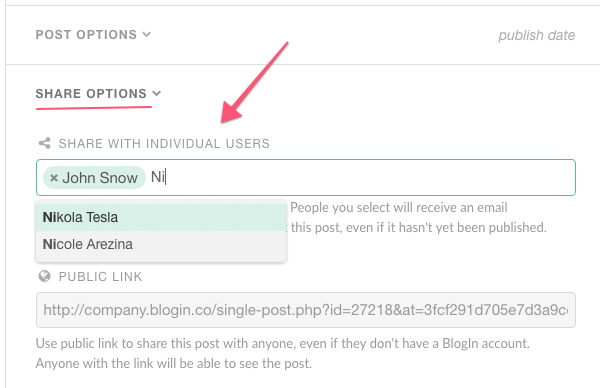
To share a post:
1) select user or users you want to share the post with (start by typing their name, then select from the dropdown list)
2) click Publish/Update or Save draft button to confirm the changes you made
After this, users with who you shared the post will receive notification (email/push/desktop) and will be able to edit your post. And if they miss the notification all users can always find posts shared with them in the Shared posts section in the sidebar on the left (Shared posts is only available when there are shared post for that user).
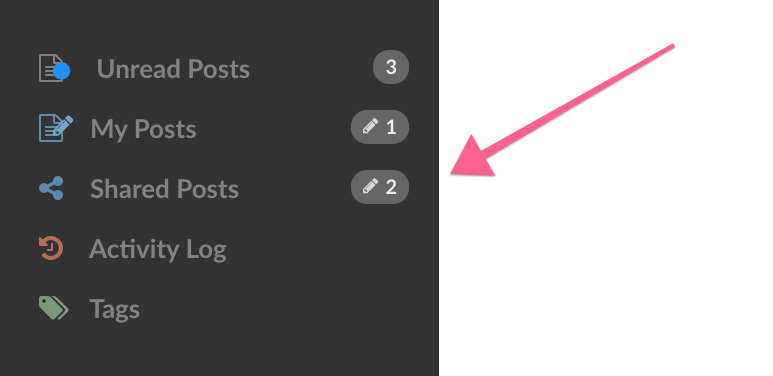
This allows you to share your draft with a colleague or a boss and let them review and edit your post before publishing. You can track any changes to the post by checking the Revision history tab, at the bottom of the edit post screen.
Public Link
Public Link allows you to share the post with anyone, even with people who do not have a BlogIn account. Anyone with the link will be able to see the post (but not to edit).
