
If your organization uses Microsoft Teams, you can enhance your workflow by installing the Blogin App and interacting with your Blogin account directly within Teams using the @Blogin bot.
The bot enables real-time notifications about activity in Blogin, which can be sent to either a Teams channel or a private conversation. Notifications sent to channels are visible to everyone, making it easy to keep relevant teams informed.
How to Add the Blogin Bot to Microsoft Teams
-
In Microsoft Teams, go to Apps, search for Blogin, and click Add.
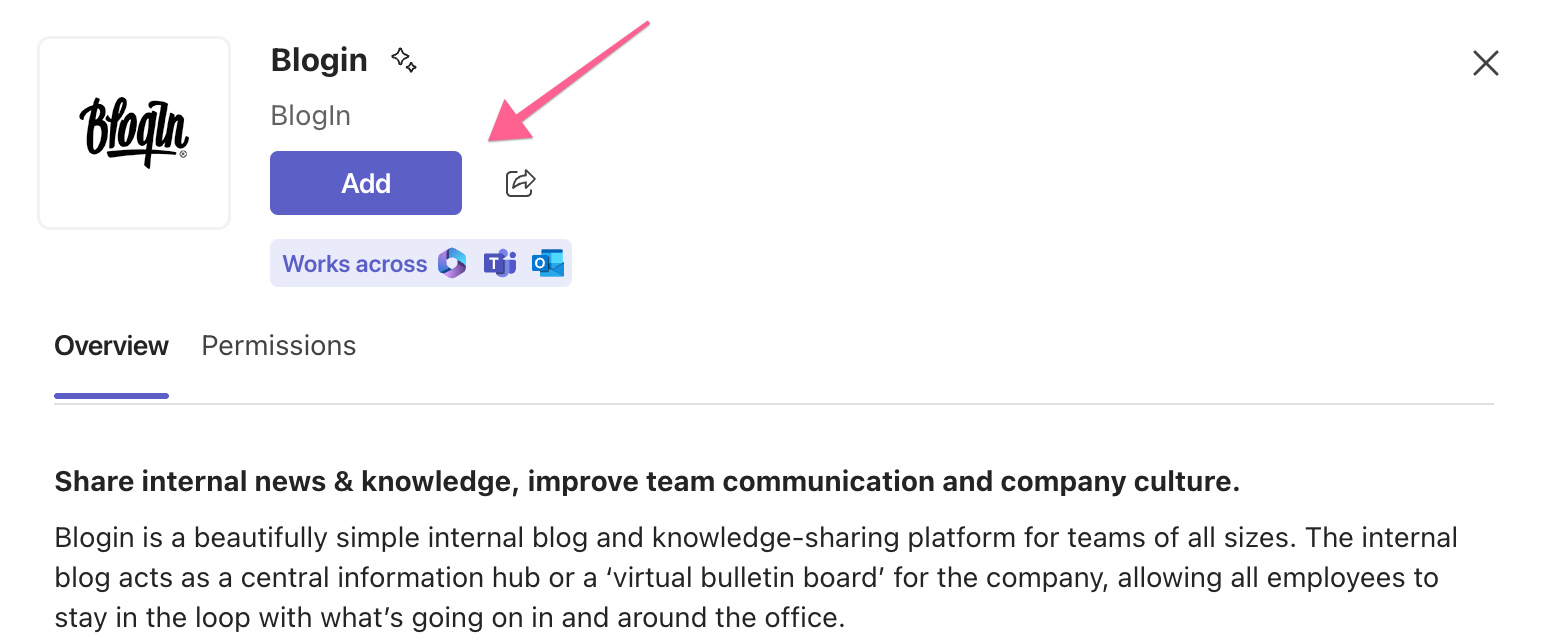
-
The bot will automatically be added to your personal scope (private chat).
You can also choose specific channels where you want to add the bot.
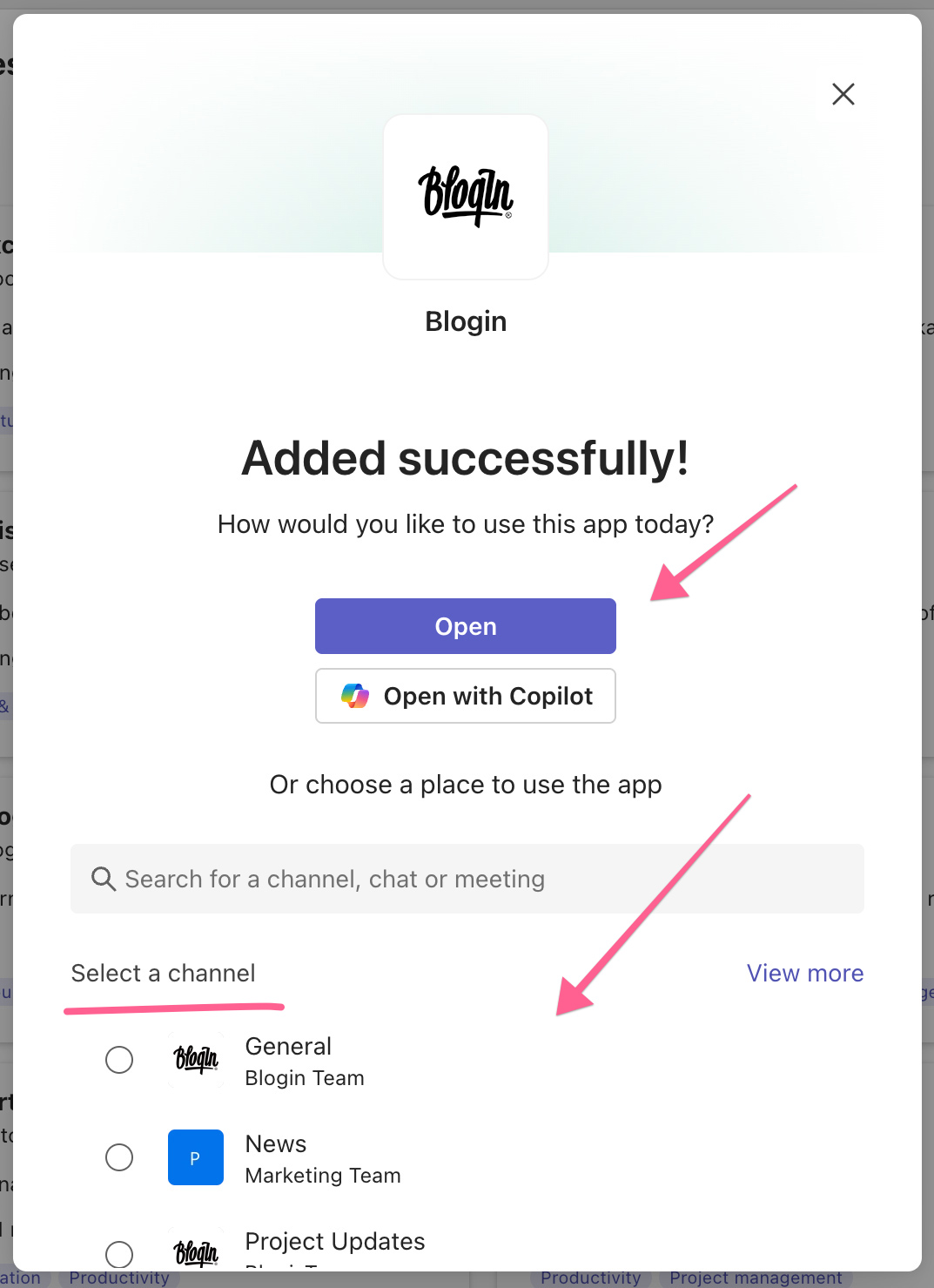
How to Use the Blogin bot
You can interact with the bot using simple commands.
In a Channel
To use the Blogin in a channel, the Blogin app must be added to the team the channel belongs to. If the Blogin app is not yet added to the team, you can add it by clicking the three dots to the right of the team name, selecting Manage Team, and then switching to the Apps tab. If the Blogin app is not shown in the list, you can add it by clicking Get More Apps, searching for Blogin in the search field on the left, and then adding it. Once the Blogin app is added to the team, you can use it in all channels of that team.
Note: If you are using Microsoft Teams in a browser, you may need to reload/refresh the Microsoft Teams page for the bot to become available in all team channels.
In a channel, mention the bot using @Blogin, followed by your command.
For example:
@Blogin help — shows a list of all available commands.
When using Blogin in a channel, start by typing
@Blogin, then select the bot from the suggestions list. After that, either pick a command from the modal or type it manually (e.g., help).Typing the command as plain text without mentioning the bot will not work.
In a Private Chat (Personal Scope)
You can simply type the command directly, without mentioning the bot.
For example:
info or add_notification
How to Receive Notifications in Microsoft Teams
To receive notifications, you first need to connect your Blogin and Microsoft Teams accounts.
Step 1: Link Your Account
Use the link_account command.
- To link the account in a channel, type (in the channel):
@Blogin link_account your_company.blogin.co
- To link the account in the personal scope type (in private message to the bot):
link_account your_company.blogin.co
The bot will respond with a link to connect your account.
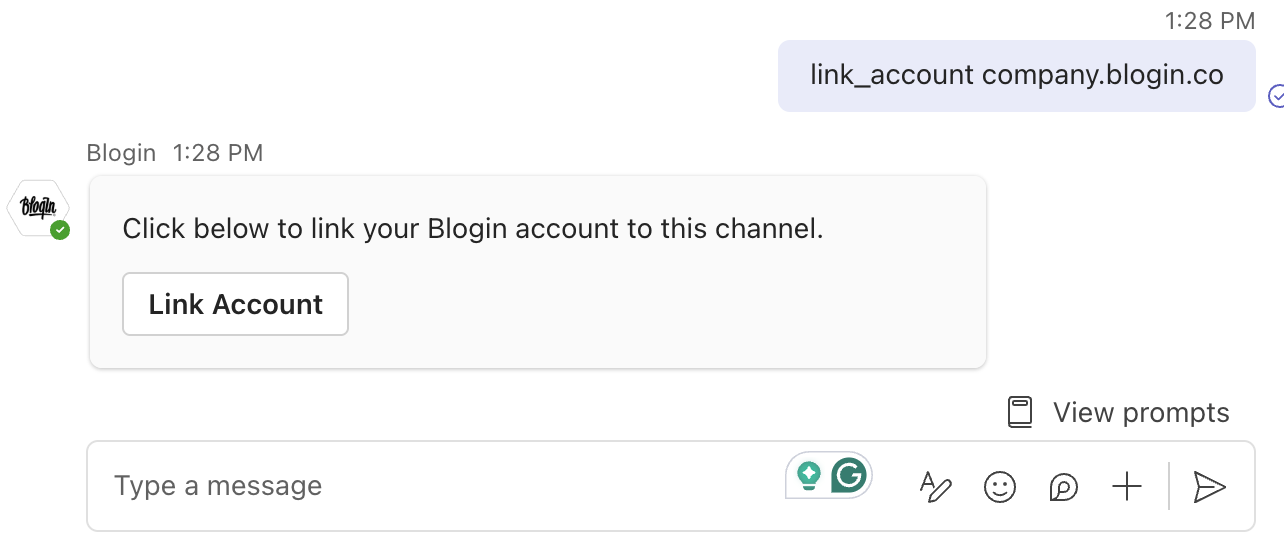
Click the link and follow the instructions.
You must be logged in to your Blogin account to complete this step.
Step 2: Configure Notifications
During the linking process, you can select which Blogin events you'd like to receive notifications for.
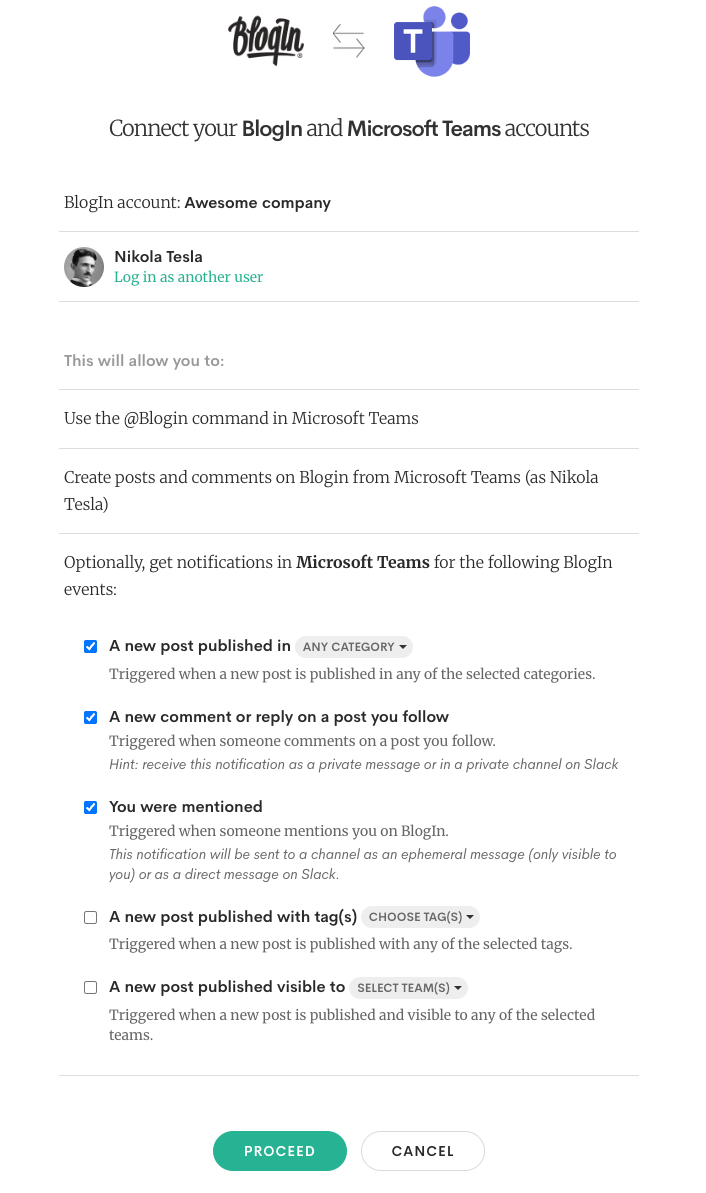
After clicking the Proceed button, your Blogin account will be linked, and any events you selected will be saved with the integration you created.
Managing Notifications
Once your accounts are connected, you can see your integrations and notifications on the Profile page of your Blogin account, under Integrations > Microsoft Teams.
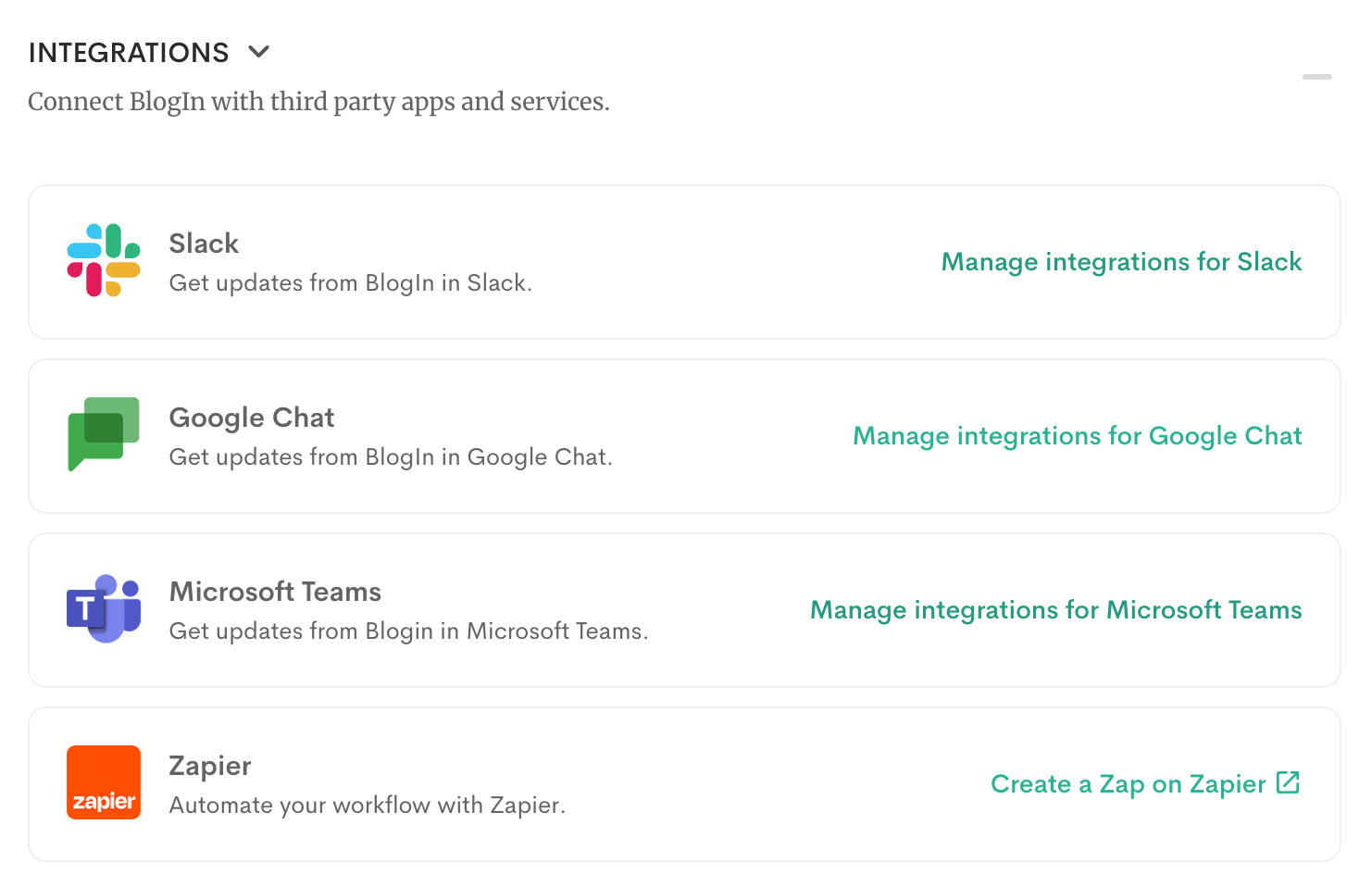
Click Manage Integrations for Microsoft Teams to see the list of integrations you currently have.
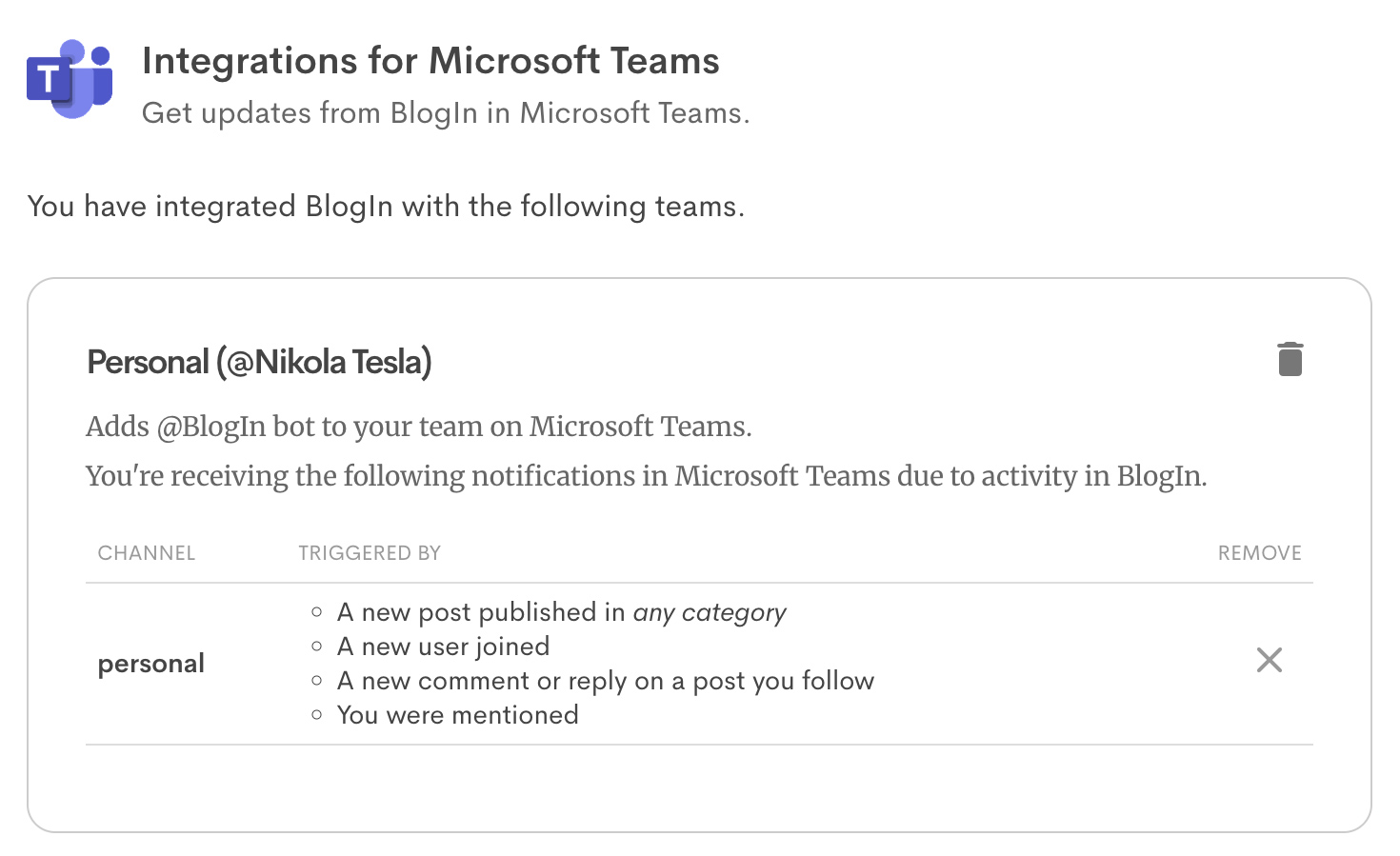
To add new notifications for different event(s), you can use the add_notification command on Microsoft Teams.
-
To receive notifications in a channel, type:
@Blogin add_notification(in the channel) -
To receive notifications in a private chat, type:
add_notification(in your conversation with the bot)
The bot will respond with a button to create a new notification.
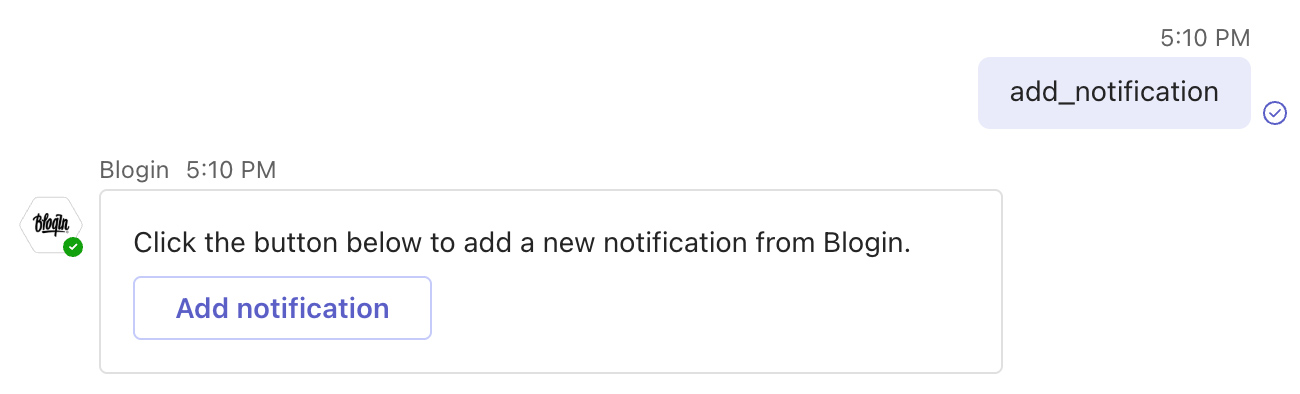
Available Blogin Events for Notifications
You can choose to receive the following events on Blogin as notifications in MS Teams
-
New post published on Blogin
Triggered when a new post is published in any of the categories you specify. You can specify more than one category. -
New comment or reply
Triggered when someone comments on a post you're following.
Tip: Add this notification in a personal scope (as a private message from the Blogin bot). -
You were mentioned
Triggered when someone mentions you on Blogin.
Tip: Add this notification in a personal scope (as a private message from the Blogin bot). -
A new user joined Blogin
Triggered when a new user joins the blog. (Admins only) -
A new post has been published with selected tag(s)
Triggered when a post is published with any of the tag(s) you specify. You can specify more than one tag. -
A new post has been published, visible to selected teams
Triggered when a new post is visible to one or more selected teams. (only available when Post visibility is used)
Receiving Private Notifications from @Blogin
When the Blogin app is installed, the bot is automatically added to your personal scope (private chat).
Using the bot in personal scope (private chat) is similar to using it in channels, except you don’t need to mention @Blogin. Just type your command directly.
For example:
add_notification
When you create a notification in the personal scope, only you will receive this notification in your personal scope in MS Teams.
Using the Messaging Extension
Another way to interact with the Blogin bot is via the Messaging Extension, which works in both channels and private chats.
-
Click the ➕ icon next to the message box.
-
Select Blogin from the list of apps.
-
Choose the command you'd like to use.
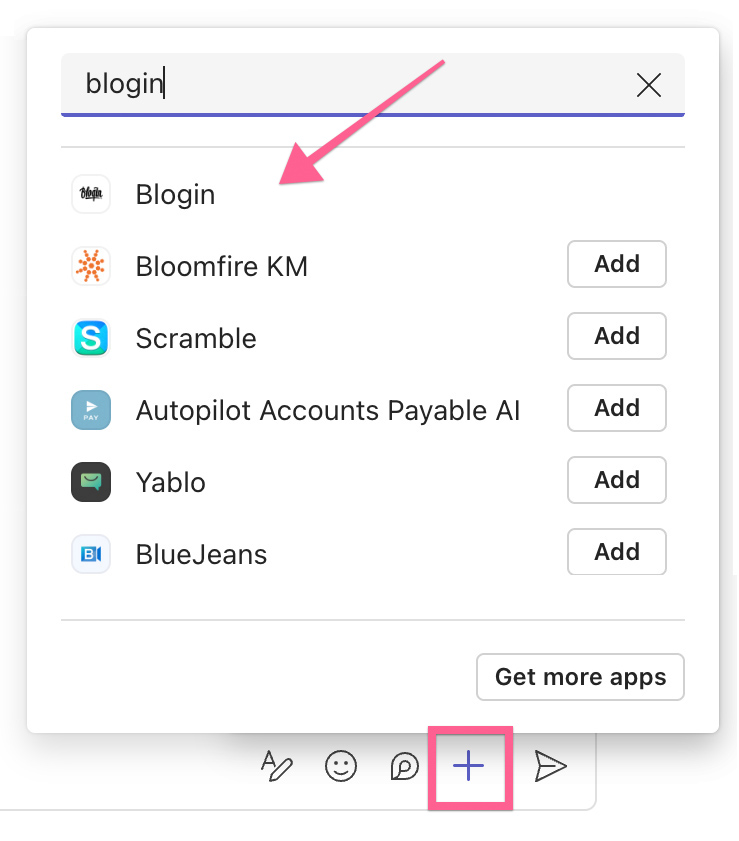
Need Help?
If you have any questions or need assistance with Microsoft Teams integration:
-
Check out Microsoft Teams Support Documentation
-
Or contact our support team anytime at:
support@blogin.co
We're here to help!
