There are two ways you can embed content from your internal blog on Blogin to Google Sites:
- Embed the whole blog (dynamically updated)
- Embed posts via RSS widget
1. Embed the whole blog (dynamically updated)
To embed your whole blog into the Google Sites go to Settings > Advanced tab on your Blogin blog and turn on the Allow Embed option.

To embed the whole blog into Google Sites follow these steps on Google Sites:
- Log in to Google Sites and Choose Insert > Embed option from the toolbar
- Type in your Blogin blog URL
- Select the Whole page option
- Click Insert
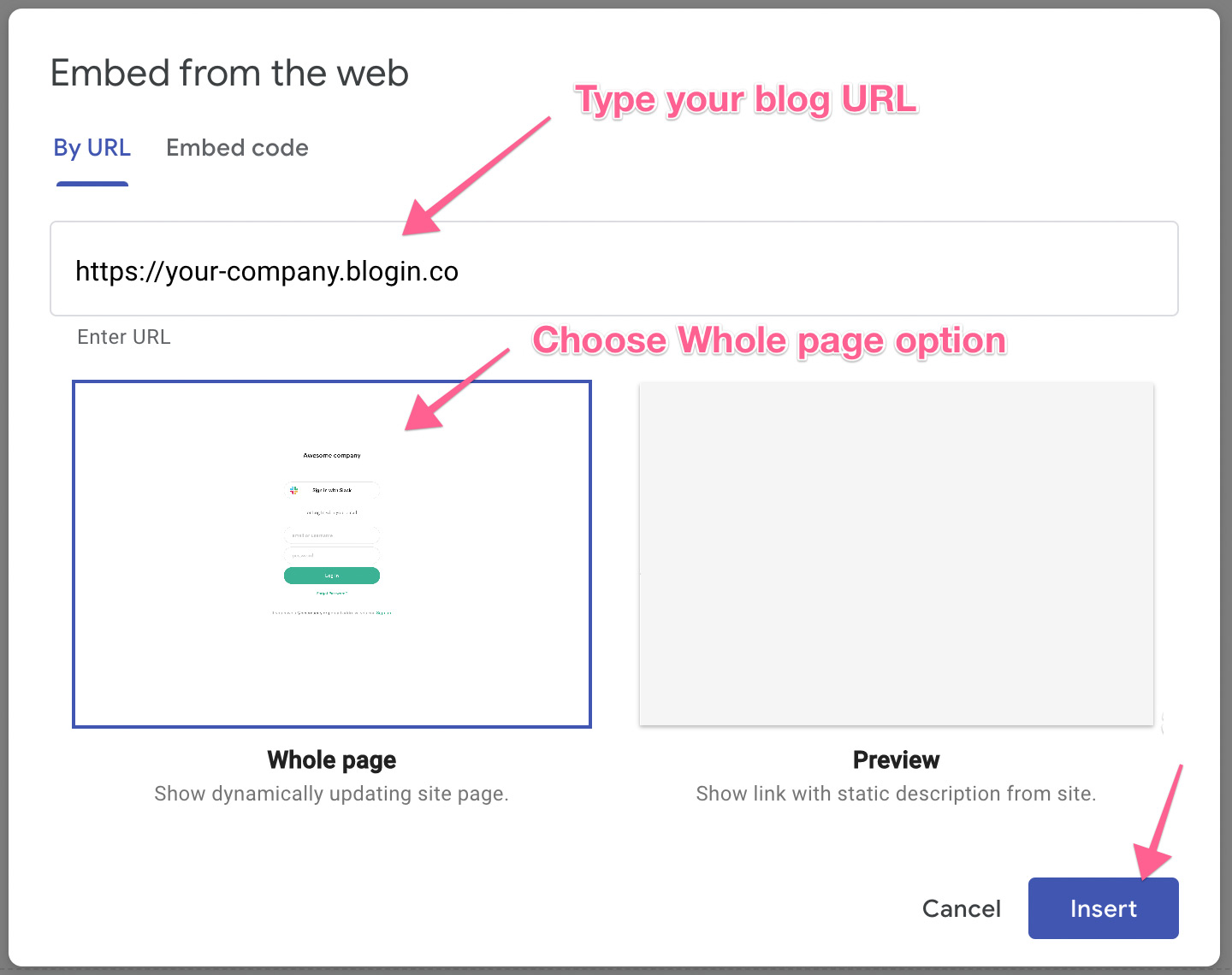
Users will have to authenticate (log in) to BlogIn to be able to access the content on the blog, but they will have to do this only once, the first time they load the page. After a successful login, the user will stay logged in for future visits and will automatically have access to the content on BlogIn (until manually logged out).
2. Embed posts via RSS widget
You can integrate content from BlogIn into your Google Sites by using the RSS feed of your BlogIn content.
You can customize the RSS feed using the query parameters in the RSS feed URL. For example, you can get only posts from a certain category and customize the number of posts returned. For more information and the list of all available customization options please view this article: How to get the RSS feed of BlogIn posts
To embed BlogIn RSS feed on the new Google Sites, we suggest using a third-party tool, such as FeedWind or FeedGrabbr. The process is fairly simple:
- Copy the URL of the RSS feed from BlogIn
- Paste the RSS feed URL into your third-party tool
- Customize settings, then copy the embed code generated
- Paste the embed code into your Google Site (Insert > Embed > Embed code)
There are also other third-party RSS feed tools that you can use, that offer different options for styling or configuration.
