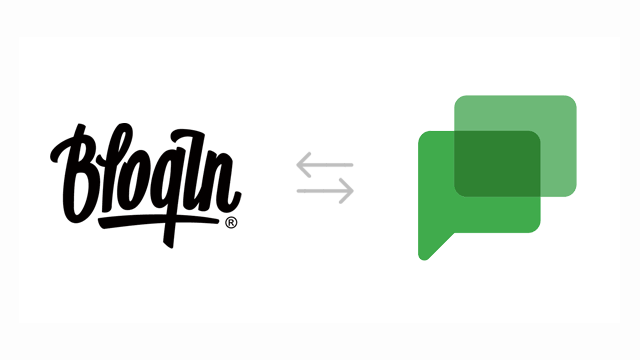
If you use Google Chat in your organization, you can use the @BlogIn bot to interact with your BlogIn account from Google Chat.
The @BlogIn bot can send real-time notifications about important BlogIn events to any Google Hangouts chat room you choose. Everyone in the chat room can see the notifications, so it's a great way to target these notifications to a specific group of people.
Below is the list of possible notifications:
- New post published on BlogIn
Triggered when a new post is published on BlogIn in any of the selected categories.
- New comment or reply
Triggered when someone comments on a post you follow.
Hint: receive this notification as a private message from BlogIn Bot
- You were mentioned
Triggered when someone mentions you on BlogIn.
Hint: receive this notification as a private message from the BlogIn bot
- New user joined BlogIn
Triggered when a new user joins the blog (only available to administrators).
How to Add BlogIn bot to Google Chat
1) In Google Chat, select the room you would like the notifications to be sent to, type @BlogIn and hit Enter
2) Confirm that you would like to add the bot to the room by clicking "Add to room"
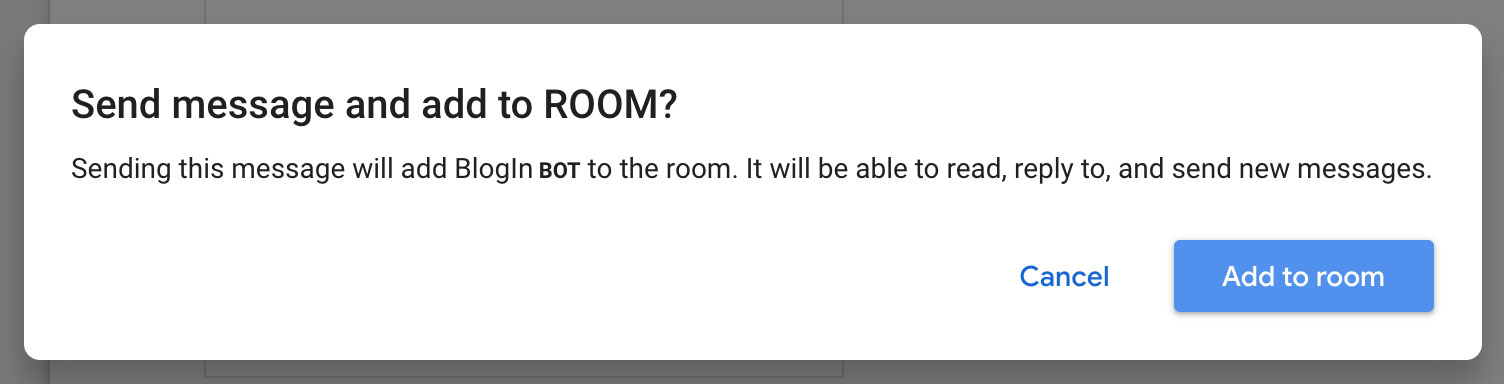
How to receive notification from BlogIn in Google chat
Once you have added the @BlogIn bot to the room proceed with the following steps:
1) In the chat window, start by typing @blogin, then press Enter to select BlogIn bot from the dropdown.
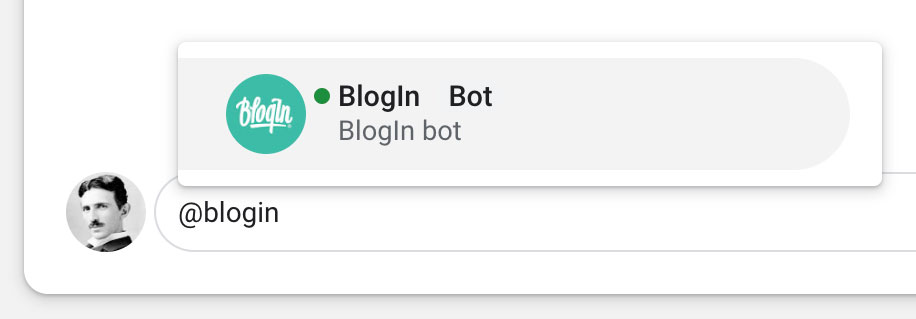
2) Proceed and type "add_notification" and hit Enter.
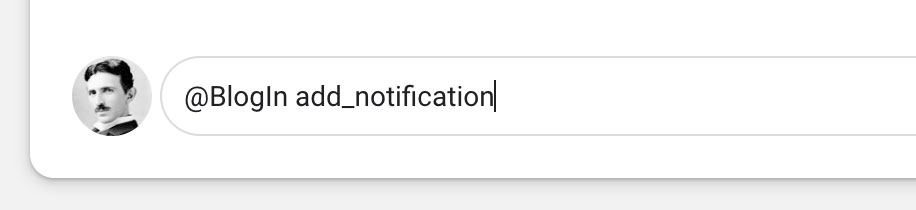
3) BlogIn bot will respond and ask you to connect your BlogIn account.
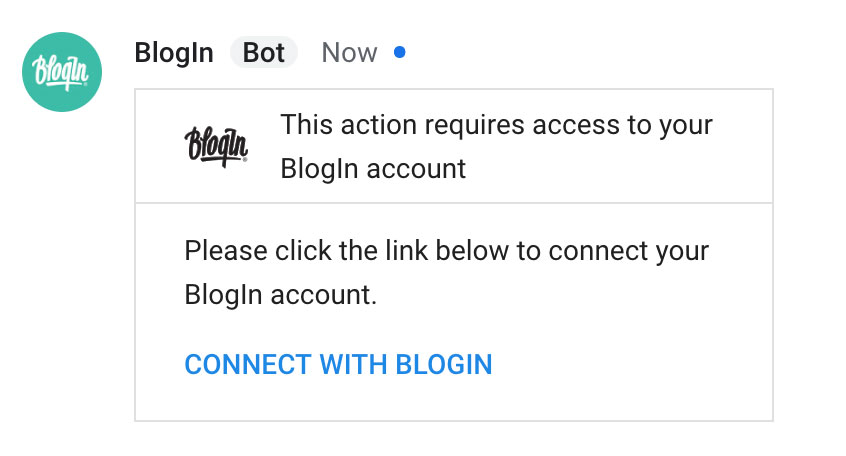
Click Connect with BlogIn and follow the onscreen instructions to choose BlogIn events you want to receive in Hangouts Chat. Please note that you must be logged in to your BlogIn account to complete this step.
Receiving private notifications from @BlogIn bot
If you want to receive private messages from the @BlogIn bot instead of posting notifications to a room, you would repeat the same steps noted above, just you would type your bot commands directly to the @BlogIn bot in a direct message, rather than in a room.
To send direct messages to the @BlogIn bot, click the bot name in the list of bots in the Hangouts chat sidebar or click "Message a bot" from the Google Chat menu.
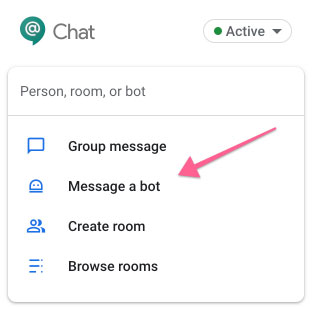
When sending a message directly to the @BlogIn bot in a private chat, you can omit the "@blogin" part of the message and just type the command you want to invoke. For example, you can just type "add_notification" or "help" when sending messages to the bot directly.
To get help, type @blogin help in the room.
(Again, do not just paste this command - start by typing @blogin then hit Enter to choose BlogIn bot and proceed with typing "help" followed by another Enter).
Still have questions?
If you still have questions or comments regarding the Hangouts chat integration, we recommend searching for answers in Google Chat Support or contact our customer support for help.
