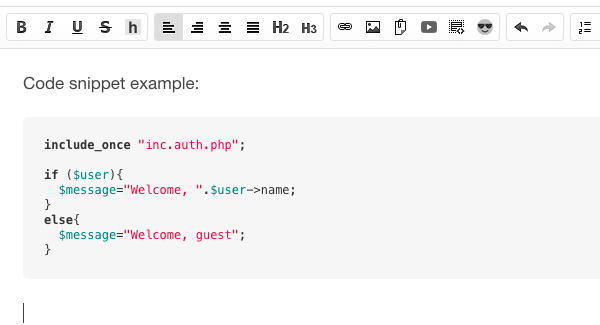The BlogIn content editor is a powerful tool that allows you full control over the formatting and styling of your content. You can add rich media content, i.e., insert images, embed videos, upload PDFs and other documents, present syntax-highlighted code snippets from various programming languages, and embed media content from external sites.
Insert image
To insert an image into your post, click on the Add an Image icon from the editor toolbar ![]() . You will be presented with the modal window to choose the image file from your computer. You can select and upload multiple images at once by holding the Control/Command key while selecting images. Supported image types are jpg, png, and gif. The image(s) you choose will be uploaded and inserted into your post body at the current cursor position. You can resize the image by dragging the black square located in the bottom right corner.
. You will be presented with the modal window to choose the image file from your computer. You can select and upload multiple images at once by holding the Control/Command key while selecting images. Supported image types are jpg, png, and gif. The image(s) you choose will be uploaded and inserted into your post body at the current cursor position. You can resize the image by dragging the black square located in the bottom right corner.
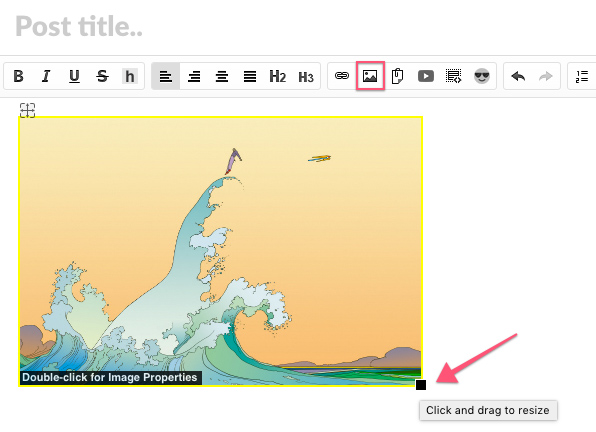
You can double-click the image to get to the Image properties where you can choose horizontal alignment and, optionally, add a caption.
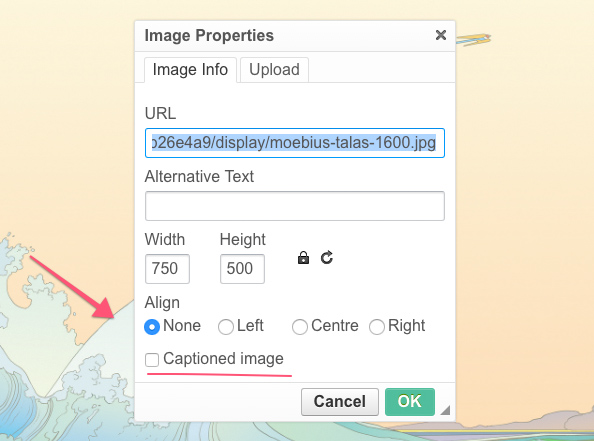
Insert document
You can also upload and insert a document from your computer into a post and make it available for other users to view and download. To upload a document, click on the 'Add a file' tool ![]() from the editor toolbar and choose a file from your computer.
from the editor toolbar and choose a file from your computer.
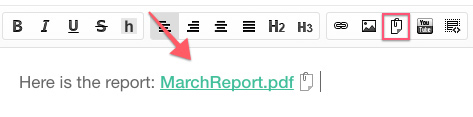
The document will be uploaded and inserted in the post body at the cursor position as a link.
Embed video
To embed video into your post, use the 'Insert video' tool from the editor toolbar ![]() . You can directly paste the URL of the video from popular video services such as YouTube, DailyMotion, or Vimeo.
. You can directly paste the URL of the video from popular video services such as YouTube, DailyMotion, or Vimeo.
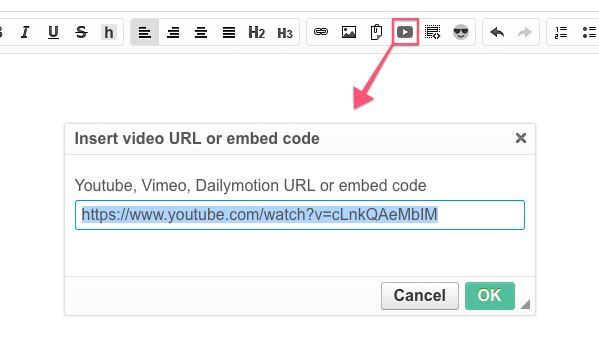
You can also paste any other embed code from any other media content provider.
Add/embed Calendar
To add or embed an external calendar into your post or a page, use the 'Insert video or embed code' tool from the editor toolbar ![]() . You can paste the embed code you get from the external calendar tool of your choice.
. You can paste the embed code you get from the external calendar tool of your choice.
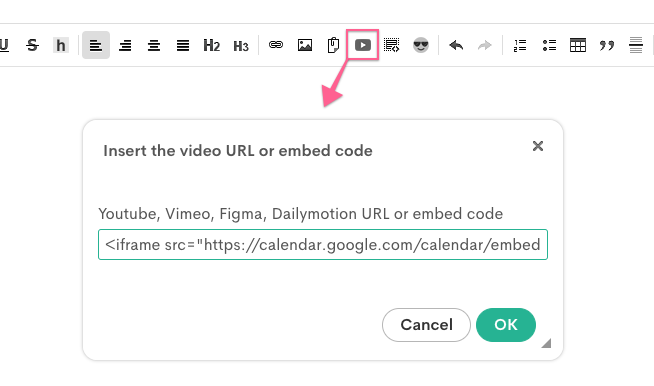
Upload video from your computer/device
To upload a video file from your device, use the same tool for inserting a document - click on the 'Add a file' tool ![]() from the editor toolbar and choose a video file from your computer/device.
from the editor toolbar and choose a video file from your computer/device.
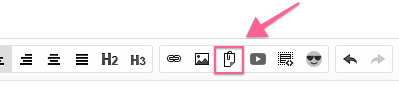
If the video file is playable, it will be shown in a player with playback options. Otherwise, the link to the uploaded file will be inserted. The limit for the individual uploaded file is 100MB per file. If the video is too long to upload, you can always shorten it with an online video editor.
Insert code snippet
You can insert and display syntax-highlighted code snippets from various programming languages in your posts. To insert a code snippet click the 'Code Snippet' tool from the editor toolbar, paste your source code into the text box that opens. To enable color syntax highlighting, choose a programming language from the drop-down list.
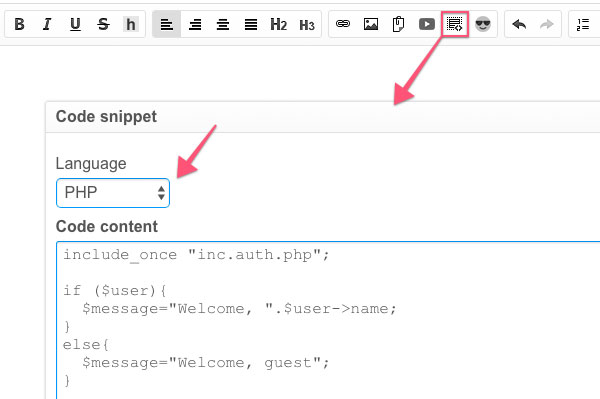
After you hit the OK button, the code will be inserted into the body of the post.