There are several ways new users can join the blog on BlogIn.
1) Invite users via email
The default way to add new users to the blog is to send them an email invitation. Blog administrators can invite new users from the Invitations tab of the Users page. Invited people will receive an email with a link that will take them to join the blog and create their account by setting their name, username, and password. You can also set the role for each user invited this way. Please note that only Administrators can invite other users.
Step 1 – In your BlogIn account go to the Users section and switch to the Invitations tab
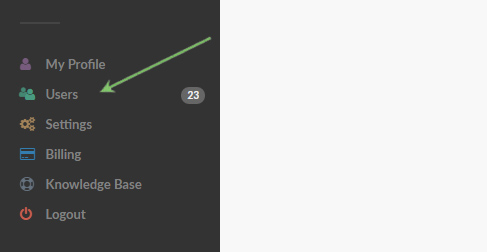
Step 2 – Enter the email address of the user you want to invite and assign a role or access level for that user. There are four user roles on BlogIn that control the access level or what the user can do on the blog.
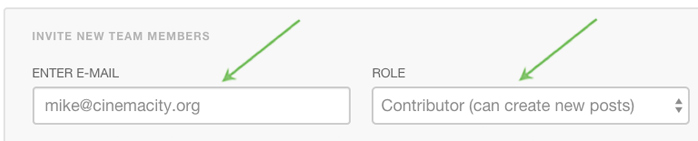
Step 3 – Optionally, you can invite more than one user in one go. Repeat Step 2 for each user you want to invite. When you are done click Send invitation(s) button
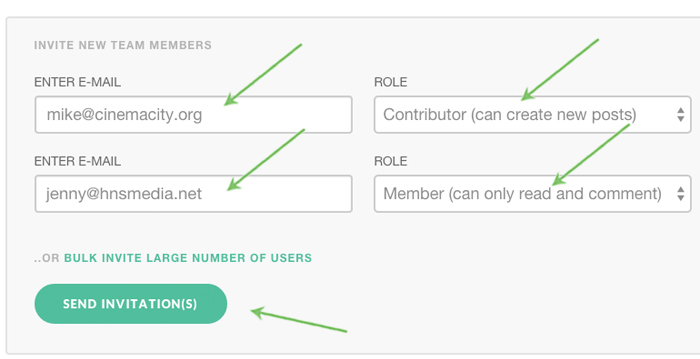
You can also invite a large number of users at once.
2) Allow users to join with their Google account
If your organization is using Google (G Suite) as the company email provider then you can allow people from your organization to join BlogIn by enabling the 'Sign in with Google' option and by listing your company email domain under the approved domain(s). You can approve several domains, just separate them with commas.
This option is available on the User Authentication tab on the Settings page.
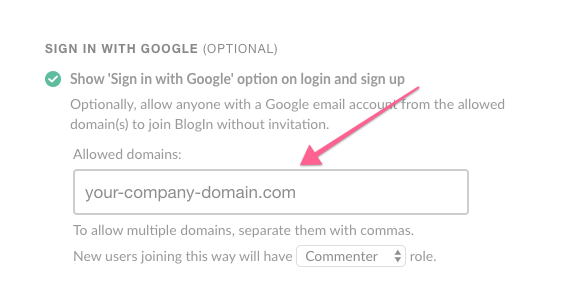
You can also specify a role for all users joining this way.
With this option activated, all users that have a company email address will be able to join the blog by clicking the "Sign in with Google" button on the login screen.
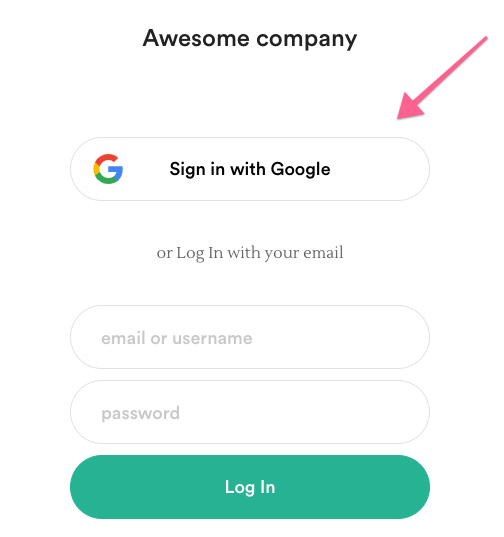
3) Allow users to join with Slack
If you are using Slack, you can automatically grant access to BlogIn to all users from your Slack workspace. This option is available on the User Authentication tab on the Settings page.
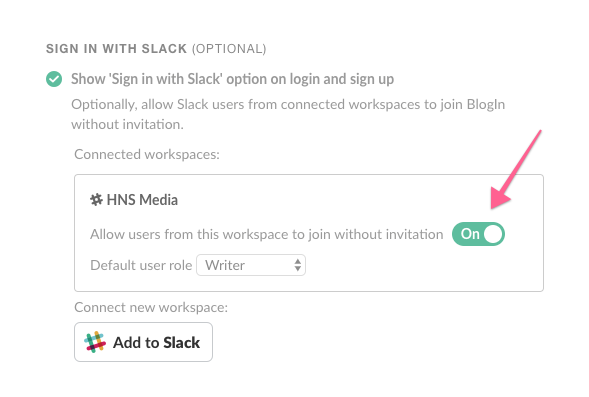
With this option activated, all users that have access to your Slack workspace will be able to join by clicking the "Sign in with Slack" button on the login screen.
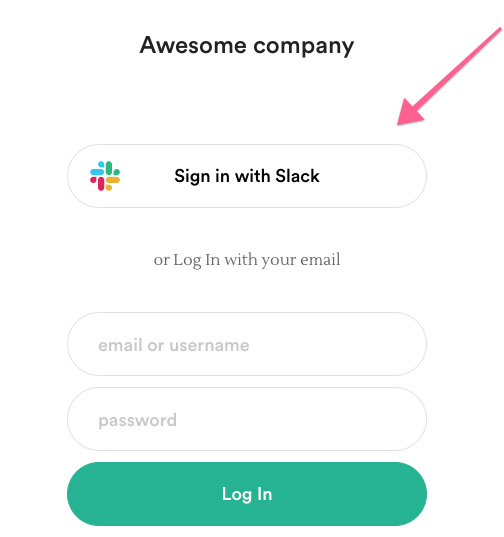
In addition, you can integrate BlogIn with Slack to automatically get notified on Slack when something new has been published on BlogIn.
4) Allow users from certain email domain to join
You can automatically allow all users with an email address from a certain email domain(s) to join the blog by enabling the Open Email Domain option from the Settings page of your account.
5) Use Single Sign-On (SSO)
Enable access to your blog with SSO using the third-party Identity Provider that supports SAML 2.0 protocol. User provisioning is available through SCIM.
Here is the article explaining how to set up SSO for your blog in more detail.
6) Import users without sending email invitations
To import users without explicitly inviting them, you should prepare and send us via email a .csv file with the following information for each user (each item in the new column, 4-7 columns total, in this order):
email, name, surname, role, username (optional), password (optional), teams (team1;team2) (optional)
Each user should be in a new row. You can set a different password for each user, or we can set the same password for all users imported this way. You can also choose a role for all users imported this way (reader / commenter / writer / administrator).
